Navigating the WebUI
Navigating through folders in Cloud-Sync is as simple as clicking on a folder to open it and using the back button on your browser to move to a previous level.
Create and Upload Files and Directories
At the top of the Files view is a navigation bar. This contains links to uploading new files, and creating new files and folders.
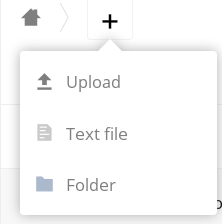
To upload or create new files or folders directly in a folder click on the New button in the navigation bar (this is the + button). There, as in the image above, you can see links to:
-
Upload a new file: This uploads files from your computer into the folder. You can also upload files by dragging and dropping them from your file manager.
-
Create a new text file: This creates a new text file and adds the file to your current folder.
-
Create a new folder: This creates a new folder in the current folder.
-
Create a new office document: This creates a new .docx file in the current folder.
-
Create a new spreadsheet: This creates a new .xlsx file in the current folder.
-
Create a new presentation: This creates a new .pptx file in the current folder.
Select Files or Folders
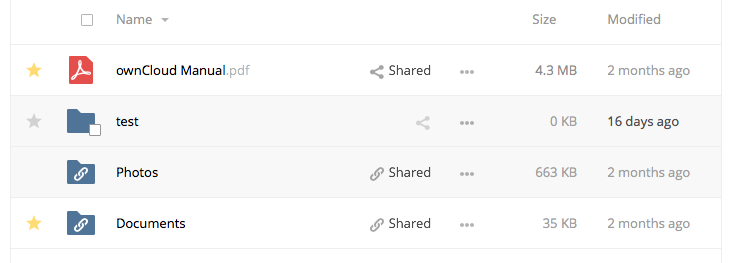
You can select one or more files or folders by hovering over them (as in the image below) and clicking on their checkboxes. To select all files in the current directory, click on the checkbox located at the top of the files listing.
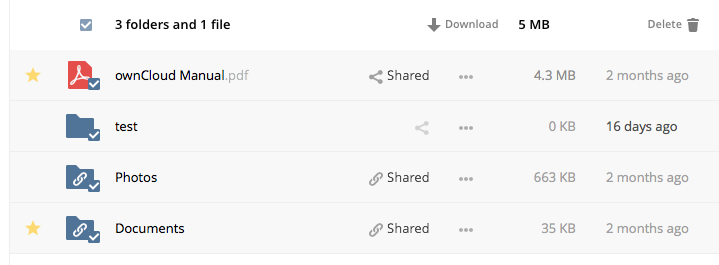
When you select multiple files, you can delete all of them, or download them as a ZIP file by using the Delete or Download buttons that appear at the top.
If the Download button is not visible, the administrator has disabled this feature.
Filter the Files View
The left sidebar on the Files page contains several filters for quickly sorting and managing your files.
| Option | Description |
|---|---|
| All files | The default view; displays all files that you have access to |
| Favorites | Files or folders marked with the yellow star |
| Shared with you | Displays all files shared with you by another user or group |
| Shared with others | Displays all files that you have shared with other users or groups |
| Shared by link | Displays all files that are shared by you via public link |
Move Files
You can move files and folders by dragging and dropping them into any directory.
Play Videos
You can play videos by clicking once on the file. Please note, video streaming by the include video player depends on your Web browser and the video’s format.
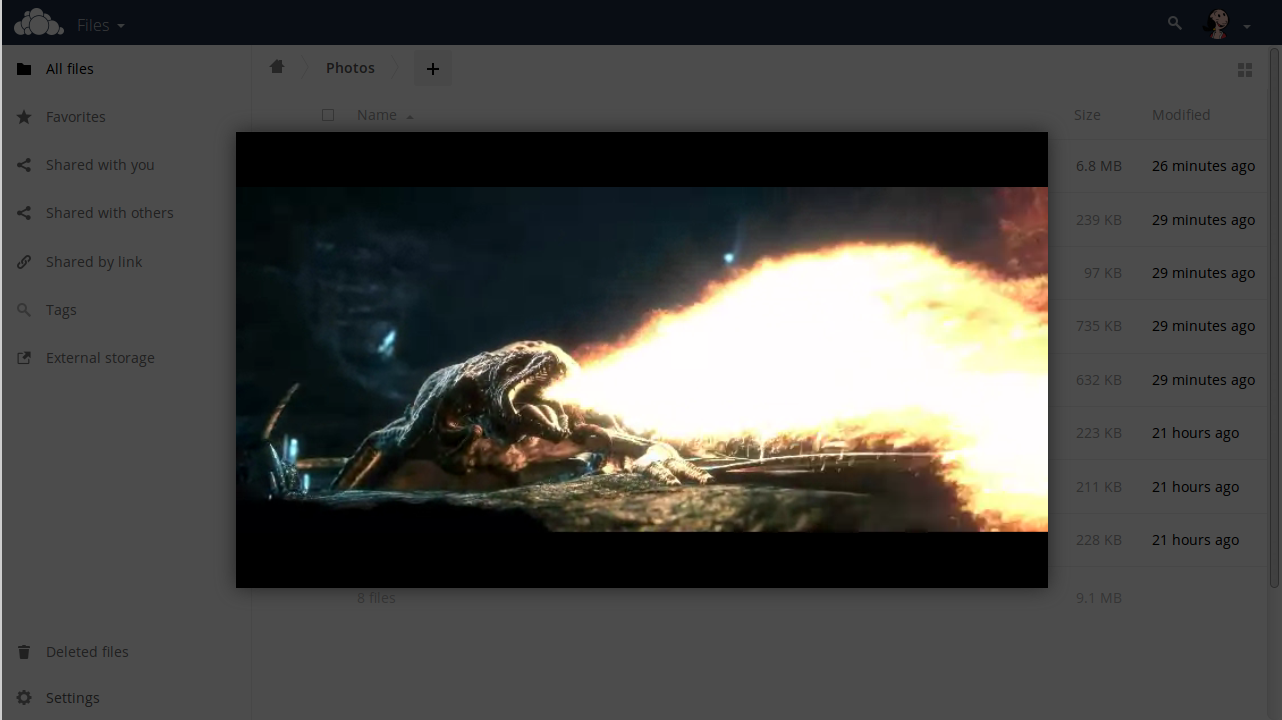
Preview Files
Cloud-Sync can display thumbnail previews for images, MP3 covers, and text files. You can also display uncompressed text, OpenDocument, videos, and image files in the embedded viewers by clicking on the file name. If the web interface cannot display a file, it will start a download process and downloads the file to your computer.