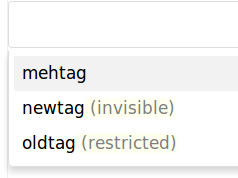Tagging Files
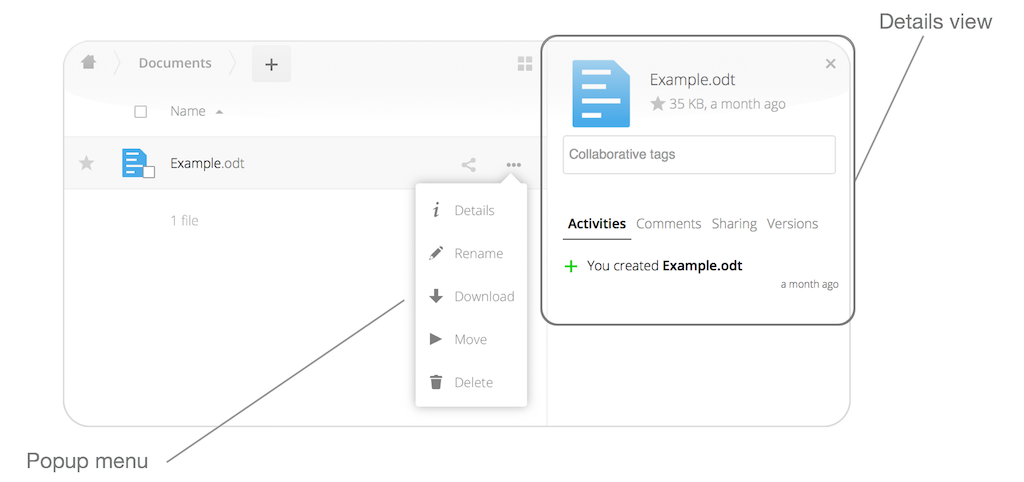
You can assign one or more tags to files and folders. To do so, go to the “Details” view, inside the Overflow Menu. There, you’ll see a text field, with the placeholder text “Collaborative tags” if no tags have yet been added, below the file’s icon, name, and other details.
In that field, type the tag’s name. If you want to use multiple words, there is no need to use single or double-quotes. Type as many words as you want for the tag name. When you press the return key your tag will be saved.
All tags are system tags, so they are shared by all users on your server.
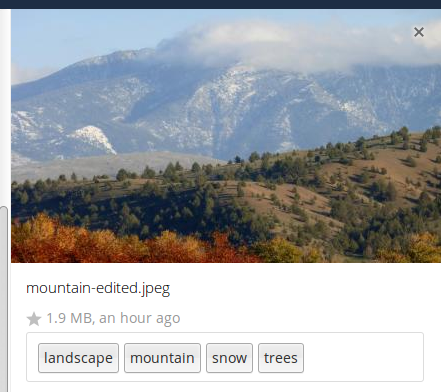
When you place the cursor inside the tags field, and as you type the tag name, a list of the system tags will appear. If you type a new tag name, the visible tags list will be filtered, based on the text that you’ve typed.
If you see a tag in the list which is what you had intended to type, or is a better fit than what you had in mind, click on it, and it will be added to the file or folder’s tag list. This can save you a lot of time and effort.
Untag a File or Folder
If a file or folder is already tagged, the tag names in the popup list will have a check mark to the left of the tag’s name. To remove that tag from the file or folder, click the tag’s name. You will see that the check mark disappears.
Edit Tags
To edit a tag, click the pencil icon on the far right-hand side of the tag’s name, in the tags popup list. This will display a text box, containing the tag’s name. Be sure that you want to change the tag’s name, as it will be updated for all users.
Delete Tags
To delete a tag, as above, click the pencil icon on the far right-hand side of the tag’s name, in the tags popup list. Next to the text box containing the tag’s name, you will also see a delete icon.
Click this to remove the tag from the system tag’s list. As with renaming a tag, remember that deleting a tag removes it for all users. So please be sure that you want to do this.
Filter By Tag
To filter by tag, use the Tags filter on the left sidebar of the Files page. There are three types of tags:
| Tag | Description |
|---|---|
| Visible | All users may see, rename, and apply these tags to files and folders |
| Restricted | Tags are assignable and editable only to the users and groups which have permission to use them. Other users can filter files by restricted tags, but cannot tag files with them or rename them. The tags are marked (restricted) |
| Invisible | Visible only to super admins |
When you use the Tag filter on your Files page you’ll see something like the following image. If you do not have Admin rights then you will not see any invisible tags.